How To Move Apps From Internal Storage To Sd Card
How to Transfer Data from Internal storage to SD Card?
In this article, we will look at how one can transfer data from internal storage to SD Card so that you can easily free up the internal storage of your device and make the most out of it.
These days, the internal storage capacity is still one of the biggest factors of consideration when it comes to the price of a new phone. Because of this reason, you will find that most of the users choose to go with smaller storage so that they can enjoy other latest features at a reasonable price to their pocket.
But, here comes the good news for all such users. If your device comes with expandable storage, then you will be able to move the apps in your internal storage to an SD card with ease, and it will effectively give your device a gigantic boost for only the cost of a microSD card. Without any further ado, let us have a look at how to move apps from the internal storage of a device to an SD card on the Android platform in the easiest way possible.
How to move apps from the internal storage of a device to an SD card on Android?
The good news is that it is very straightforward to move apps from internal storage to SD card on Android. Here are a few steps which you need to follow to transfer data from the internal storage of your device to external storage, i.e. SD card.
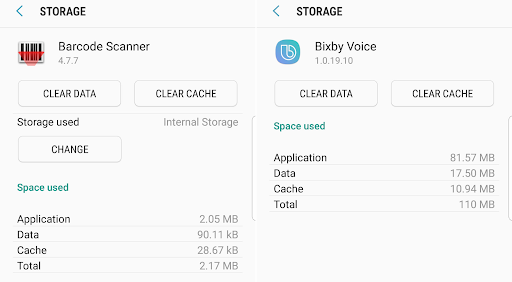
- To start with, first of all, search for the list of all installed apps in your settings menu.
- Once you reach there, go to the Settings menu, then search for Apps option, and finally, select the app that you wish to move from internal storage of the device to external storage, i.e. SD card.
- Next, it will open a different page for the selected app, where you will see details about the amount of storage used by the selected app at the top.
- Once you reach here, now tap the 'Change' button present below.
- Next, it will prompt you to select the destination where you want to transfer the data.
- After that, hit the 'Move' option.
- Voila! Your app will now move to the destination selected by you in the previous step. Yes, it is that easy!
Things to keep in mind
You can repeat the same process, i.e. it can be done vice-versa too. So, if you want to have the app back on your internal storage, it is possible to do it at any time. In case, if you are not able to move apps to an SD card and vice-versa, then it may be possible that your device is not compatible to make use of this feature.
As of now, there is no quick list to see which apps can be moved to SD cards, so you will need to spare some time to explore each app manually. One thing which I have noticed from my experience is that the bloatware and pre-installed apps are not compatible to be moved to an SD card. So please keep this in mind.
Another thing that you must be aware of is that the file transfer process from the internal storage of a device to an SD card varies from devices of one brand to another since their user-interface is different from each other.
Unfortunately, Huawei and Honor devices are an exception as they do not provide the option to move apps from one device to another on a case-by-case basis. Another option out there is to use any File Manager app present on the Play Store. Almost all Android mobile phones come with a File Manager app as preinstalled, We have downloaded the free File Manager App from Play Store, and we will talk about the same in this article.
How to move data to the SD Card?
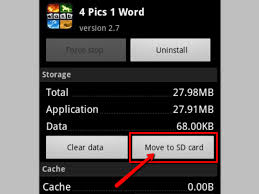
Here are a few steps about how to use the free File Manager App to transfer data or files from internal storage to an SD card or vice-versa. Have a look:
- First of all, .select the Storage tab present at the top of the screen. Here, you will see the various storage options available on your phone.
- Here, click on the sdcard0 option, which represents our device's internal storage.
- On the other hand, the sdcard option represents the external storage, i.e. microSD card or memory card inserted in our device.
- Let us consider that we want to transfer photos.
- To do so, start with tapping on the sdcard0 folder. Then, browse to the DCIM folder.
- Next, select the Camera option. After that, you will come across the image files that are shot by your camera.
- Hereafter, you have to select the three dots at the bottom right corner of your screen and choose the Multi-select option.
- Lastly, select the items which you want to move to your SD card.
- Once selected, then the white text appears yellow. Next, tap on the Move option which will take you to the browse to the microSD card section, and finally choose the Move here option.
- Yes! Your files are successfully moved from internal storage to SD card, i.e. external storage.
In this way, you can repeat the same process for any media files present on your device.
I hope this article solved your problem. Stay tuned for the next updates! If you have any doubts and queries, please let us know in the comments below. Also, if you found our content helpful and share it with your friends.
Also Read: How to use Google Pay on Android and iOS?
Comments
How To Move Apps From Internal Storage To Sd Card
Source: https://techstory.in/how-to-transfer-data-from-internal-storage-to-sd-card/
Posted by: gainesfreace.blogspot.com

0 Response to "How To Move Apps From Internal Storage To Sd Card"
Post a Comment